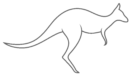Tool Functions
Most tools in the Kangaroo UI can be called through Python. To see the functions, just check the Log after running them. And then copy/paste that into your Python script.

Utility Nodes
The Kangaroo-Builder is using a ton of Maya Utility nodes. If you are creating your own custom scripts, you can use some of the functions that are used inside the Kangaroo-Builder. Those should help you to write your code faster and more readable.
Just make sure you import the nodes module
import kangarooTools.nodes as nodesAnd then you can use all those functions.
They all return an output attribute that you can either use in the next function or to connect it with the cmds.connectAttr() function.
sTarget is a convenience flag that is in almost all functions. You can keep it as None, or you can add an attribute name. In that case it will automatically connect the output of that function into the that attribute name.
MultiplyDivide Node (1 dimensional)
sMultipl = nodes.createMultiplyNode(xInputA, xInputB, sTarget=None, sOperation='multiply')
cmds.connectAttr(sMultipl, 'locator1.tx')
# to write it shorter, don't assign it to a variable but set the sTarget flag instead
nodes.createMultiplyNode(xInputA, xInputB, sTarget='locator1.tx', sOperation='multiply', sName='noname')Create MultiplyDivide Node (3 dimensional)
While most other functions have the bVector flag, for the multiplyDivide node we have an extra function
sMultipl = nodes.createVectorMultiplyNode(xInputA, xInputB, sTarget=None, sOperation='multiply', sName='noname') cmds.connectAttr(sMultipl, 'locator1.tx')
Create PlusMinusAverage Node (1 dimensional)
nodes.createAdditionNode(xInputs, sTarget=None, sName='noname', sOperation='plus')
# xInputs is a list of strings and/or numbers. For example ['a.tx', 2, 'b.ty']Create PlusMinusAverage Node (3 dimensional)
nodes.createVectorAdditionNode(xInputs, sTarget=None, sName='noname', sOperation='plus')
# xInputs is a list of strings and/or vectors. For example ['a.t', [2,0,0], 'b.t']Create ReverseNode
nodes.createReverseNode(xInput, sTarget=None)
# This is the result of 1-xInputCreate Range Node
Here instead of having a specific vector node, we use the bOutRangeIsVector. If that’s on, the xOutMin, xOutMax need to be vectors or string attributes that are vectors
nodes.createRangeNode(xValue, xInMin, xInMax, xOutMin, xOutMax, sName='noname', sTarget=None, bOutRangeIsVector=False)Create Angle Node
nodes.createAngleNode(xInputA, xInputB, sTarget=None, sName='noname')Create Clamp Node
nodes.createClampNode(xInputA, xMin, xMax, bVector=False, sTarget=None)Create Distance Node
nodes.createDistanceNode(xInputA, xInputB, sTarget=None, sName='noname', fNormalized=None, sDivide=None)if you set fNormalized to 1.0, it makes sure that the output is 1.0 on the current pose. sDivide can be used to divide the output by the global scale
Create Condition Node
nodes.createConditionNode(xFirstTerm, sOperator, xSecondTerm, xOutputTrue, xOutputFalse, sName='noname', sFullName=None, bVector=False, sTarget=None, bForce=False)
# sOperator can be '==', '<', '<=', '>=' or '!='Driven Keys (direct)
nodes.setDrivenKey(sDriverAttr, fDriverVals, sDrivenAttrPath, fDrivenVals, sInTanType='clamped', sOutTanType='clamped')
# fDriverVals is a list of driver values, and fDrivenVals is a list of driven values
# In this example below if locator1.ty is 2, locator2.ty will be 10
nodes.setDrivenKey('locator1.ty', [0,1,2], 'locator2.ty', [5,2,10]) Driven Keys (indirect)
Sometimes when the driver values on the sDriverAttr are a result of a specific pose of a control, it’s more convenient to set the values by the control.
In this function we also have sDriverAttr, however no fDriverVals. Those are created under the hood from the sCtrlAttr and fCtrlValues flags.
nodes.setDrivenKeyController(sCtrlAttr, fCtrlValues, sDriverAttr, sDrivenAttr, fDrivenVals, sInTanType='linear', sOutTanType='linear', sFullName=None)